How to upgrade from Oracle SOA Suite/Business Process Management 12.1.3.x to 12.2.1
(Is strange that here are oracleradio I write in English, but because of the relevance of this post, It thought it would be very useful for any audience and I decided to do it that way. Hope you enjoy it and find it useful).
First of all, this post couldn't had been done without the help of Nayelli Terrazas, Miguel Ramírez and Leonardo González. All of them are part of my team.
Last week during the Partner Advisory Council event organized by the great Jürgen Kress (https://soacommunity.wordpress.com/) at Oracle HQ, we were informed that a new update for the Oracle SOA Suite 12c will be available. That is the 12.2.1 release.
Oracle is doing a lot of investment in this space, just a year ago we were talking about the first 12c release, and now a major update is already available.
This update has a lot of new very cool characteristics, take a look to this blog post of my good friend Leonardo González http://drinkingsoa.blogspot.mx/2015/10/un-vistazo-las-nuevas-caracteristicas.html.
For a major project where I am involved we have a huge need to improve the experience of BAM 12c. Talking with the Product Management team last week at Oracle Open World 2015, they encouraged us to make the leap for 12.2.1, since a set of new functionality is available for BAM, and not only that, but most importantly, it gives stability to the product.
That is why we jumped into the wagon of this update, and successfully upgrade a test domain where we have 12.1.3.1 to 12.2.1.
I thank Nayelli Terrazas and Miguel Ramírez, they are two of the most advanced consultants I have in my team. Thank you for doing a great research job on how to make this update.
As I already mentioned, this 12.2.1 was just released six days ago, and we at S&P Solutions are already updating a customer to it.
Let’s take a look on how to make this happen.
The whole process could be summarized in these steps:
- Download the bits for the 12.2.1 release. I suggest to do it from edelivery.oracle.com. The list of software you need to download is:
- Java 1.8
- Weblogic 12.2.1
- Fusion Middleware Infrastructure 12.2.1
- Oracle SOA Suite and Business Process Management 12.2.1
- Oracle Service Bus 12.2.1
- Install all those products in the order of the previous list
- Do the installation at a completely new and empty directory, for example: /u01/1221. This will be you 12.2.1 ORACLE_HOME
- Run the upgrade readiness wizard and validate the state of your current 12.1.3 domain
- Run the upgrade wizard to formaly upgrade your domain
- Reconfigure your domain
- Start your services
- Validate your domain
- Enjoy
WEBLOGIC INSTALLATION
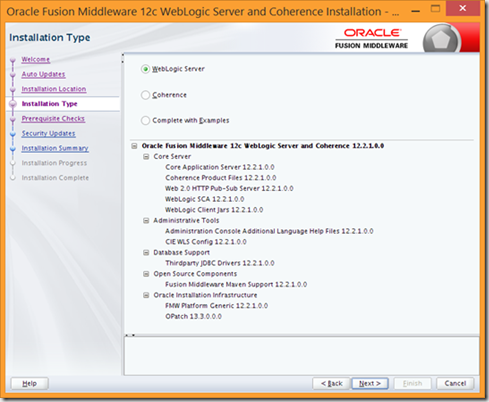
Choose Weblogic and hit the Next button. The pre-requisites will be validated:

After that, the installation will start:

After that, the installation will finish:

FUSION MIDDLEWARE INFRASTRUCTURE.
In particular for this bits, I had to download them from oracle.com, but I am sure they will be available from edelivery.oracle.com . The concrete link from o.com, are the following: http://www.oracle.com/technetwork/developer-tools/adf/downloads/index.html

The screen shots from this installation are the following:


Choose the Fusion Middleware Infraestructure, and hit the Next button.

The installation summary will appear and hit the Install button.

Installation is complete for the FMW Infrastructure.
SOA AND BPM INSTALLATION
I struggled a little bit to find the bits for this, but at edelivery.oracle.com, search for Business Process Management, and choose Business Process Management Standard Edition. The bits will be there, look:

Once you download it, follow these steps:

Choose your Oracle_Home and hit the Next button.

Choose SOA or BPM. If you are making an upgrade where soa and bpm are within the same domain, then this installer needs to be ran twice. One time for soa and the other for bpm. Hit the next button.

Pre-requisites will be checked. Hit the Next button.

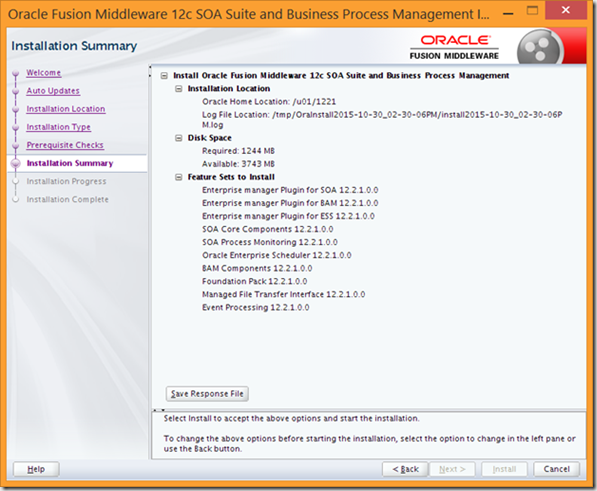
Installation summary and hit the Next button.

The installation is complete.
Do the same thing if you are also upgrading Oracle BPM.
OSB INSTALLATION
The steps for this are the same as in SOA and BPM, download the bits from edelivery.oracle.com and just perform the installation.
This are the bits:

READINESS PROCESS
Now we have all the 12.2.1 software installed. Is time to perform the upgrade.
Is highly recommendable that you make a full backup of not only the 12.1.3.x ORACLE_HOME and DOMAIN_HOME, but the Database schemas.
Once you have already made back up. Perform the following:
Go to /u01/1221/oracle_common/upgrade/bin
and execute:
This will open the following wizard:
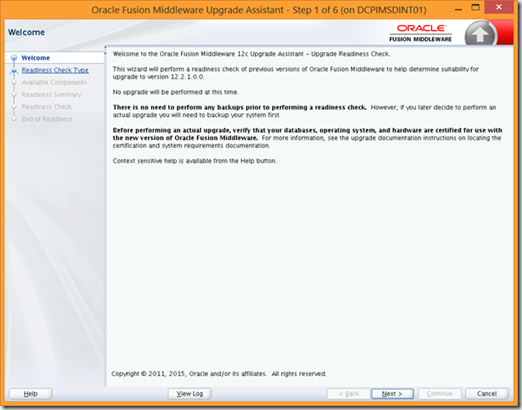
Hit the Next button and following screen will appear:

Choose Domain Based and select the two check boxes that appear within that option. Select the 12.1.3.x domain that you would like to upgrade. In my case I shutdown the whole domain before doing this. Hit the Next button.
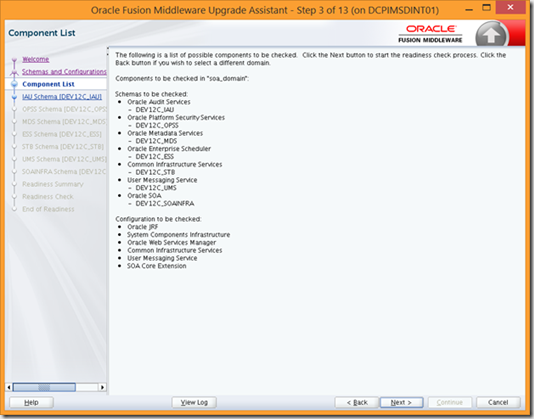
A summary will appear and hit the Next button.
The following five screen are the same, they will ask you for the database connection details for the schemas that will be upgraded.

You need DBA access. Hit the next button.
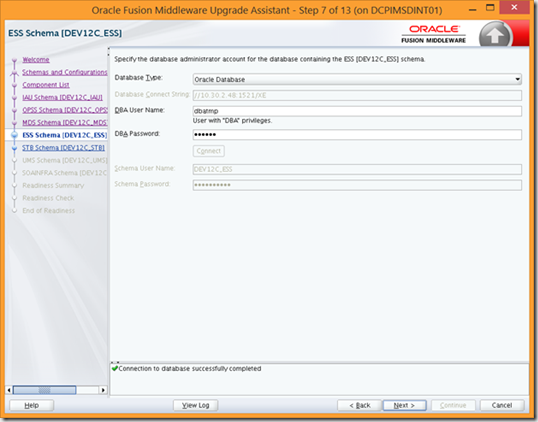


After all those steps a readiness summary will appear:

Hit the Next button and a summary will appear:

You will get an Status for every validate component. If you get any errors, click the View log button at the bottom of the screen.
Once this readiness process finalizes, exit the the Wizard.
Do not proceed if you get any errors.
UPGRADE PROCESS
Go to the following location and execute the upgrade assistance process:

The following screens will appear:

Hit the Next button.

Select All Schemas Used by a Domain and choose the domain you would like to upgrade.

All the schemas that were validate during the readiness process will be here, but now they will the upgraded. Hit the Next button.
Now all the components that will be upgraded, will appear here:

Database connection details will appear here and will continue for the next 5 steps.


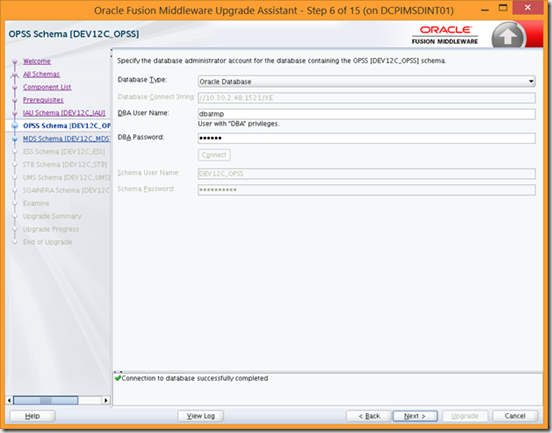
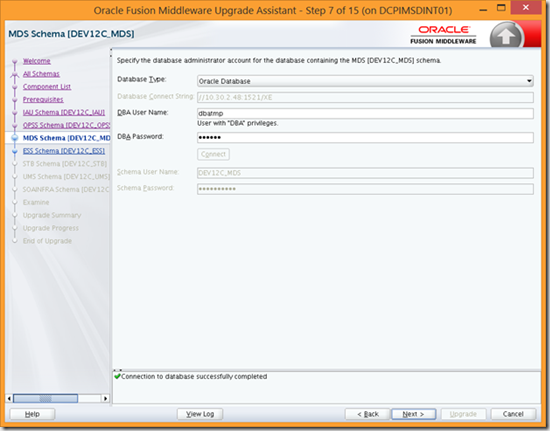
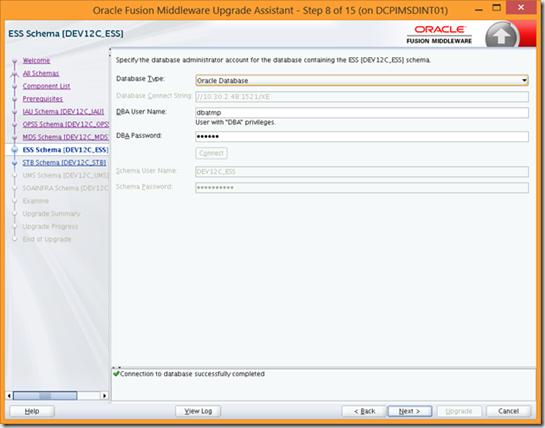

The upgrade summary will appear:

The upgrade process will start:

Check the Status column and do not proceed if you get any errors.
The upgrade process has finalized, now is time to reconfigure your domain
RECONFIGURE PROCESS
Go here: $ORACLE_HOME/oracle_common/common/bin

This is a very similar process as if you were creating your domain.

Select your domain that you would like to upgrade.
The setup process will start:



Hit the Next button.

Choose the location of the new 1.8 JDK.
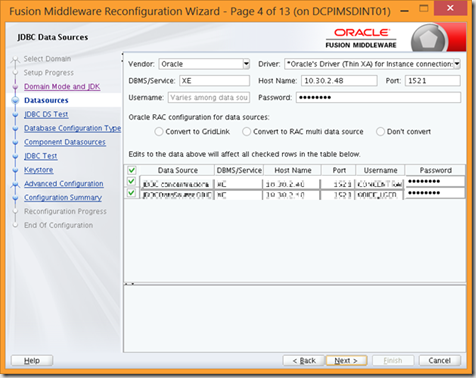
The custom datasource that you have created, will appear here. Just test them.
RCU configuration will appear:
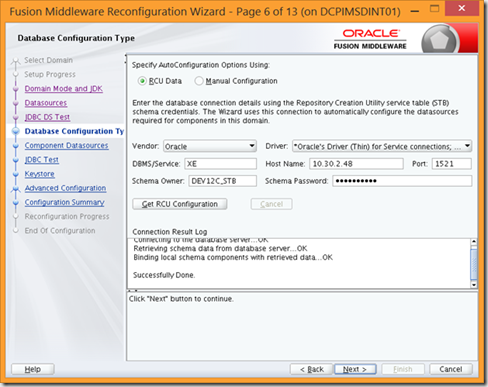
Hit the Get RCU Configuration. This will retrieve the conn details.

Just click next for the following two screens. After that, the following screen will appear:

The managed servers that conform your domain will appear. Validate that everything is OK.
Same thing for clusters, machines and Coherence.
The reconfiguration process will star right after that step.
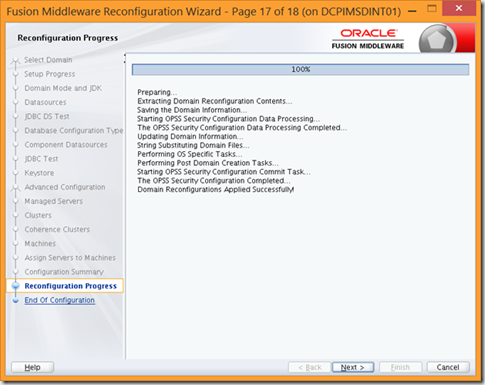
The process will finish with this:
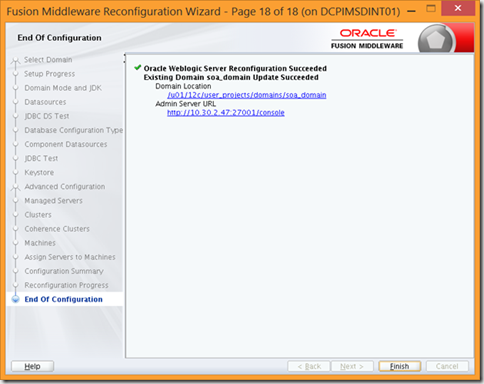
START YOUR SERVICES
Before starting your services, if for some reason you changed something in your startWeblogic or setDomain scripts, validate that they remain there. The reconfiguration process will alter those scripts, so is probable that your own configuration have been modified or lost. Be careful with that.
Then just start your services as you normally do.
Once your services are up, validate your domain. You will notice that the UI has changed to the ADF ALTA interface. All the UIs are similar to the Oracle Cloud offering.
Take a look to the EM login page:

Once you logged in:

The Service Bus Console has also changed:

Get your hands full with this upgrade. Look pretty good.

Publicar un comentario